SonoAnalyzer Pro, OE and Free - version 2.2.0 (release)
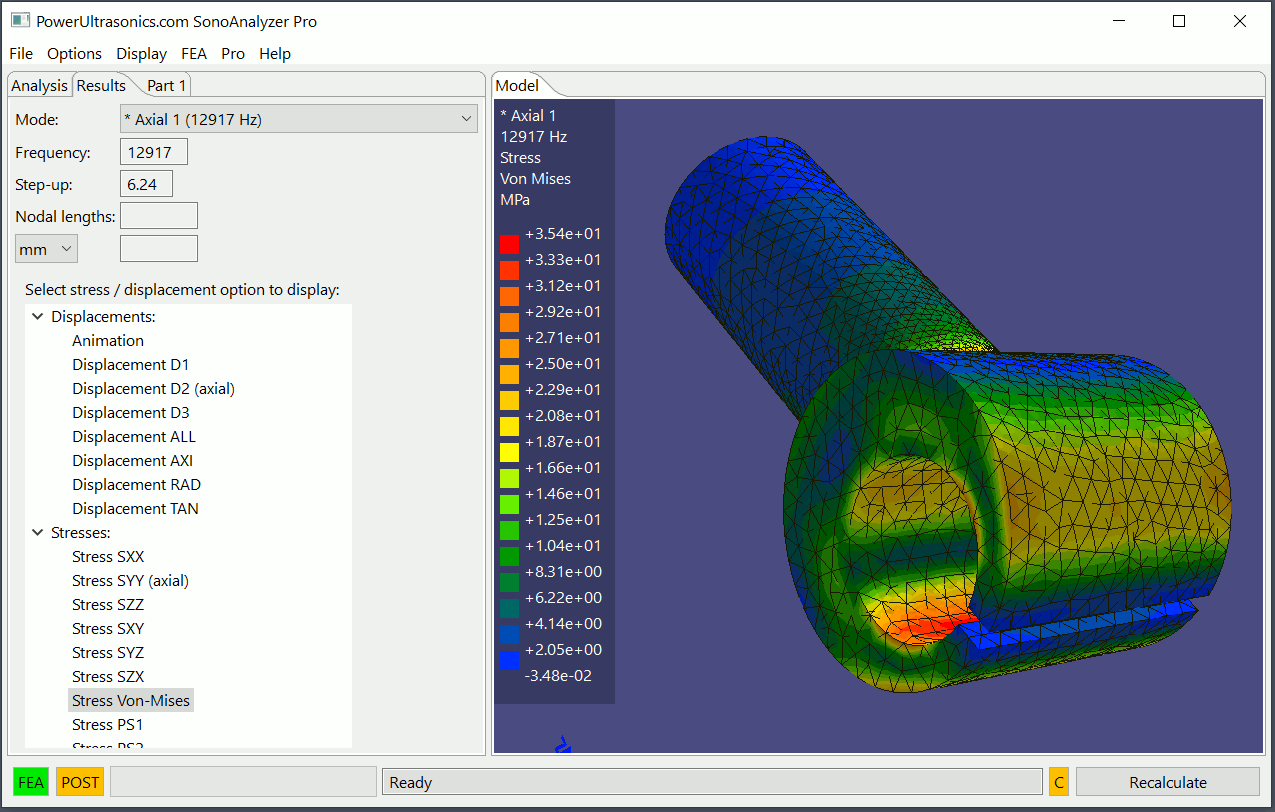 Announcing the long-awaited release of SonoAnalyzer version 2 - now available to download in the usual Pro, OE and Free editions. This is designated version 2.2.0. It includes dramatic improvements in performance and responsiveness on large models, several new features and many bug-fixes. As always, if you find any issues please let me know. Notable changes include:
Announcing the long-awaited release of SonoAnalyzer version 2 - now available to download in the usual Pro, OE and Free editions. This is designated version 2.2.0. It includes dramatic improvements in performance and responsiveness on large models, several new features and many bug-fixes. As always, if you find any issues please let me know. Notable changes include:
Performance: Changes to the internal data structures and processing reduce load times by 50 to 90% on larger models.
New features: Auto-tune restored, new displacement contour options, new sectional views, improved control over startup and loading results from cache.
Bug-fixes: Several issues addressed.
More details follow.
Performance enhancement:
Changes to the internal data structures and processing have dramatically reduced the time to load a complex model. In the previous version the phases shown in the status bar as "Create surface model" and "Process surface structure" could take up to a minute on very large structures (STEP-import models) but now completes in just a few seconds. For normal sonotrodes (all models other that the STEP-import) the change is less significant but still resuilts in a more reponsive feel.
To further improve load times SonoAnalyzer now rewrites the CalculiX results file into individual data files by mode and type (displacement and stress). Once this is done, subsequent loads will be much faster, with only the important modes loaded initially and others loaded individually on request. In practice, after running an analysis or loading a results file, users may notice status bar updates inclluding "write mode x displacements" or "write mode y stresses". The process of generating these files takes only a few seconds on normal sonotrode models up to a minute or two on very complex STEP-import models (but this is where it's most beneficial). On completion of this process the status bar will show: "results files now available for quick access". The process happens in the background and can generally be ignored but if allowed to complete will result in further significant improvements in loading times.
Note that nothing here will change the time taken for the actual finite-element analysis performed by CalculiX. The effects will be most noticeable on returning to analysis results obtained previously.
New features / changes:
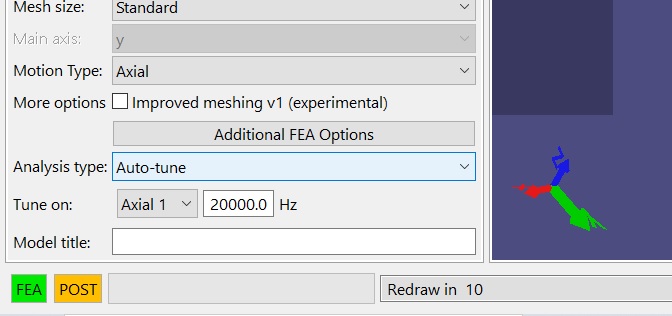 The "Auto-tune" option, temporarily removed in the version 2 pre-releases, has now been restored for Pro axisymmetric and rectangular block models. STEP-import models are excluded for now because SonoAnalyzer has no way to modify their dimensions, but this will be the subject of future work. To use this feature, on the Analysis tab select Analysis Type: "Auto-tune" and select the required mode and frequency. For best results please consider the following:
The "Auto-tune" option, temporarily removed in the version 2 pre-releases, has now been restored for Pro axisymmetric and rectangular block models. STEP-import models are excluded for now because SonoAnalyzer has no way to modify their dimensions, but this will be the subject of future work. To use this feature, on the Analysis tab select Analysis Type: "Auto-tune" and select the required mode and frequency. For best results please consider the following:
- Always run a full "Frequencies" analysis first, select your preferred motion type (typically "Axial") and check the name SonoAnalyzer gives to the mode you want to tune. Normally this will be "Axial 1" but in some circumstances it may be different, and this must be reflected in your choice of mode to tune.
- After selecting "Auto-tune" you will find one dimension in the "Part1 Outline" tab blocked from user-modification. This is the dimension SonoAnalyzer will adjust while attempting to achieve the chosen frequency. For most shapes (stepped / conical / exponential) it is the overall length. Note that the input length for these shapes can be defined either as a fixed dimension or as a percentage of overall length - use the "Auto" checkbox to set this.
- For the user-defined shapes the overall length is calculated (the total of all section lengths) so cannot be used to tune the sonotrode. In this case the user must choose a section to modify during tuning. Use the "Tune on" selector and choose a section number for this - the chosen section will be shown in grey and blocked from user input. Please ensure that the chosen section is long enough initially to allow for tuning - if the tuning process causes this dimension to become negative it will fail.
- If your starting frequency is far away from your target frequency (more than 3 or 4kHz), please consider adjusting the length yourself first and running another single analysis. The tuning process is more likely to be successful when starting from a closer frequency and when tuning down towards the target (ie. lengthening the tuned dimension).
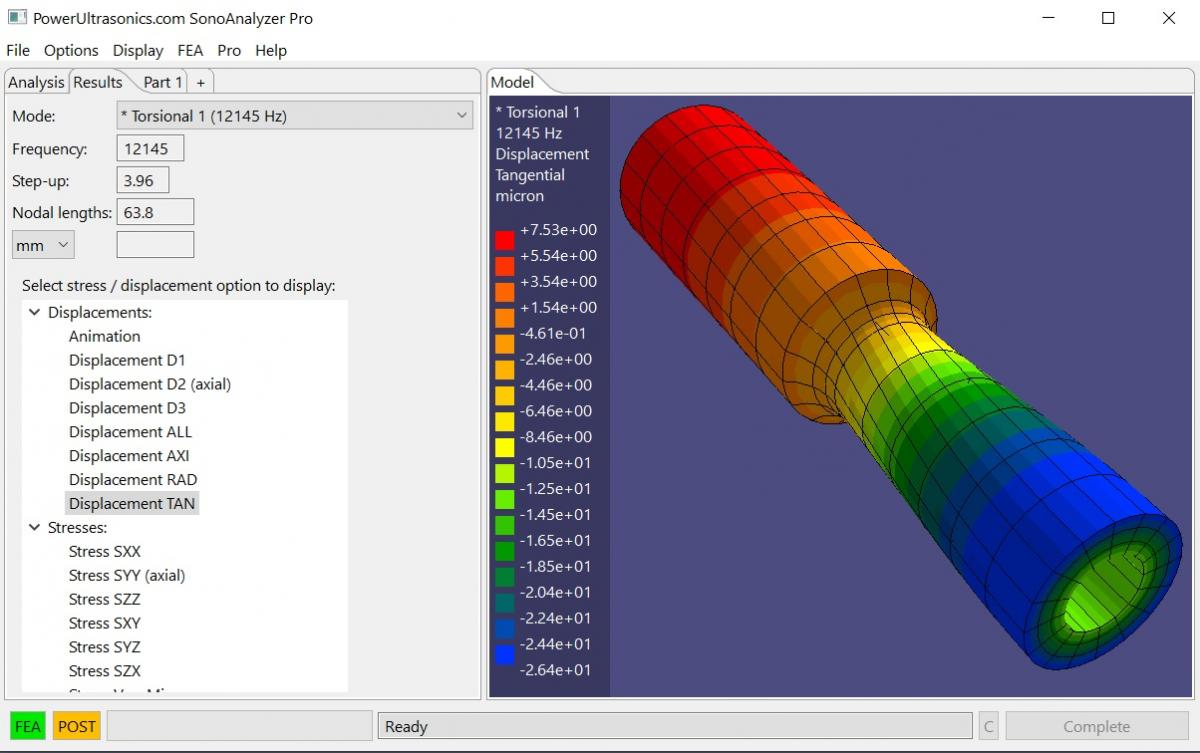 New options are available for displaying displacement contours on Pro model results. In the "Results" tab under "Select stress / displacement option to display", three new options have been added: Displacement AXI, RAD and TAN.
New options are available for displaying displacement contours on Pro model results. In the "Results" tab under "Select stress / displacement option to display", three new options have been added: Displacement AXI, RAD and TAN.
- "AXI" is equivalent to the existing option "Displacement Dn (axial)", with n=1, 2 or 3 depending on which axis has been chosen for the model. It's a minor convenience when switching between models built on different axes (only STEP-import models allow this).
- "RAD" shows the component of displacement in the radial direction, based on the axis chosen for the model. This is useful for radial-mode sonotrodes.
- "TAN" shows the component of displacement in the tangential direction, based on the axis chosen for the model. This is useful for axisymmetric torsional-mode sonotrodes.
Additional sectional views are available on the Pro rectangular block and STEP-import models. Where the previous version offered a single sectional view on the X-Y plane there are now two views for blocks (X-Y and Y-Z planes) and all three views for STEP-import models. The menu option "Display -> Sectional display" controls these views, or users can leave it on "Auto" (default) and double-click on the graphical window to toggle through available options. Sectional views on Pro axi-symmetric models are unchanged - all on the X-Y plane with different options for the core (visible / hidden / sectioned).
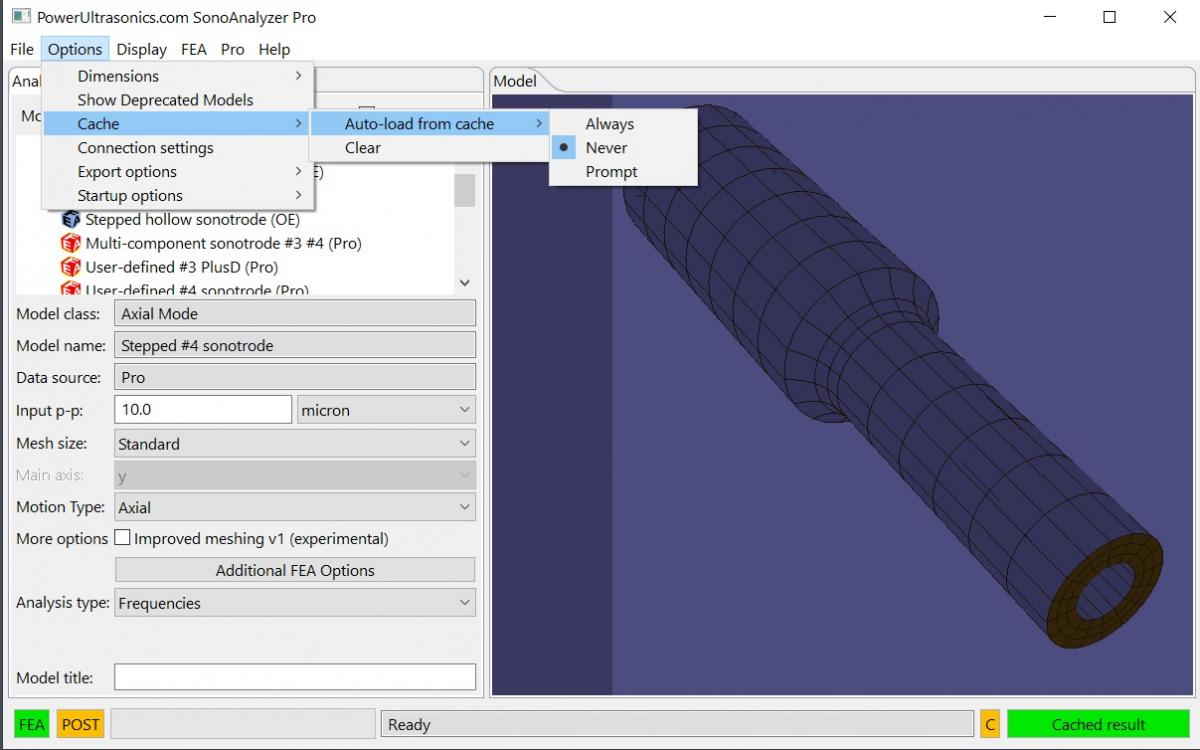 New menu options allow the user to control how SonoAnalyzer handles cached results for Pro analyses. When working with complex models this can save time loading results that aren't required. The menu item "Options -> Cache" now contains a sub-menu "Auto-load from cache" with options "Always", "Never" and "Prompt".
New menu options allow the user to control how SonoAnalyzer handles cached results for Pro analyses. When working with complex models this can save time loading results that aren't required. The menu item "Options -> Cache" now contains a sub-menu "Auto-load from cache" with options "Always", "Never" and "Prompt".
- "Always" (default) matches the behaviour of previous versions - when a cached result is found it's immediately loaded.
- "Never" prevents auto-loading. When a cached result is found the "Recalculate" button shows "Cached result" in a green colour, but the result is not loaded until the user clicks on the button.
- "Prompt" shows a popup dialog when a cached result is found, giving the user the option to load from cache (Yes / No) and optionally also to remember the setting (turn off prompts). Checking "turn off prompts" and clicking "Yes" will set the auto-load option to "Always" while "turn off prompts" with "No" will set "Never".
The "Prompt" option will also be set automatically if on startup, SonoAnalyzer fails to finish loading a result, avoiding the problem where a very large or corrupted result file takes too long to load and restarting SonoAnalyzer causes the problem to repeat.
Another new menu option "Options -> Startup options -> Resume last model" gives the user further control on startup. This option is checked by default, replicating the behaviour of previous versions. If unchecked, on next startup SonoAnalyzer will not load any model, instead waiting with the Analysis tab on "Select". From here the user can choose a type of analysis or load a model / results file.
After loading an analysis result from cache the "C" (clear) button can now be used to delete the individual cached result. This can be used to remove an old or corrupted results file from cache without clearing the entire cache. Hovering the mouse over the button shows the hint: "Click to clear this entry from cache". The other uses of the "C" button - to stop an analysis in progress or clear an error condition - are unchanged.
The menu item "Help -> About" now includes a new entry "Data location" showing where SonoAnalyzer stores data about its license, current state and cache of results. This is assigned automatically on installation but typically will be "C:\Users\<username>\AppData\Roaming\.PowerUltrasonics\". Users may wish to include this directory in their backup strategy.
A new menu item "Help -> Send diagnostics" has been added. In teh event of problems with the software or a particular model users can select this option to send detailed diagnostic information to support. If you do this please follow up with an email explaining what issue you were having, and any additional information that might help to replicate the problem.
Bug-fixes:
When loading a result from cache, if the load fails (eg. due to an incomplete / corrupted results file) then the cached result will be deleted to allow a clean start to recalculate.
Increased tolerance on the position of the output surface, allowing the orange colour to be shown more consistently on slightly curved / non-flat surfaces.
Improved thread cleanup on exiting program - should no longer be leaving any files open or requiring Task Manager to kill orphaned processes.
Fixed issues with material properties being set wrongly, causing out-of-range errors with nothing highlighted to show the issue.
Fixed issues with the size (width) of the "Calculate" button becoming too small for the text.
Fixed some issues with the nodal length calculations on Pro models.
Improved auto-scaling of the modal distortion in the graphical display to produce more consistent animations.
Information for new purchasers (Pro):
New purchases will be provisioned with version 2.2.0 software and version 2 analysis server. Version 1 is no longer offered or supported.
Running a Pro analysis server that includes the Gmsh mesher is strongly recommended. All current cloud servers do provide this. Users wishing to run their own standalone servers should install the latest version of the FEAServer setup.exe file, currently 2.0.2, from the downloads page, or see full details here.
For information on all available products please see the purchase page.
Information for new purchasers (OE):
New purchases will be provisioned with version 2.2.0 software. Version 1 is no longer offered or supported.
STEP export is supported on SonoAnalyzer OE version 2.x for current OE models but the new STEP-imported models are only available on SonoAnalyzer Pro.
For information on all available products please see the purchase page.
Information for current license holders (Pro or OE):
Updates are included with your original purchase for one year. The new download can be found in your user account under the "Files" tab. On Pro, the new file is named "SonoAnalyzerPro2-setup.exe". On OE the new file is named SonoAnalyzerOE2-setup.exe.
Upgrading from version 2.04 - 2.1.2:
Version 2.2.0 can be installed on top of 2.0.4, to take advantage of the larger cache of results files in the earlier version. There is no advantage to installing on top of version 2.0.7 - 2.1.2, but no likely issues either. Your license should be detected automatically. As the changes are mostly in the Pro models, OE users may prefer to wait for a later update unless they want to view the Pro model examples.
Upgrading from version 1.x:
If you have version 1 installed and your license is activated, SonoAnalyzer version 2 should pick it up automatically on the first run after installation. In the event that this doesn't happen it will ask you to register again - you can copy the same key from the "Product keys" tab of your user account.
Version 1 should be uninstalled to clear all old files. You should also clear the user cache to save some disk space - the new version should read the old results but will prompt you to rerun the analysis anyway, so the old cached files are of little use with this version. From the menu choose Options -> Cache -> Clear cache.
The new version also connects to new external servers to perform the FEA and meshing functions. If you choose to use the cloud server provided with the software, this should update automatically but it may take a few minutes after you first run the program.
If you prefer to download and install a server locally, please use one of the downloads for SonoAnalyzer version 2, here.
June 7 Update: Sorry folks, I made a mistake on the server and linked downloads to the old SonoAnalyzer Pro setup.exe file so for anyone downloading this immediately after the announcement your "new" download would have been the old version 2.1.2. Anyone affected by this, please download the file again from your user account and you should find it's now the new version 2.2.0.
