SonoAnalyzer Pro, OE and Free - version 2.0.4 pre-release PR1
The first public release of SonoAnalyzer version 2 is now available to download in the usual Pro, OE and Free editions. This release is not a beta and has no fixed expiry time, but please be aware that it is a very new release. I've given it the designation "Pre-release" (PR1) because it has so many new features that testing everything fully has been a struggle. But many users have requested the new features that it brings, so I think it's better to release it now rather than keep you all waiting any longer. If you discover an issue please let me know and I'll do my best to work it out!
Geometry imported from STEP format (SonoAnalyzer Pro only)
The new version offers several new features and UI tweaks but without doubt the most requested is the ability to analyze user-geometry in STEP format. The user's selected STEP file is auto-meshed with tetrahedra and then the mesh is converted to 10-noded tetrahedral elements for FEA. In addition to the FEA program CalculiX, the version 2 analysis servers in the background are now using Netgen for the initial mesh generation and FreeCAD (OpenCascade) for STEP file creation.
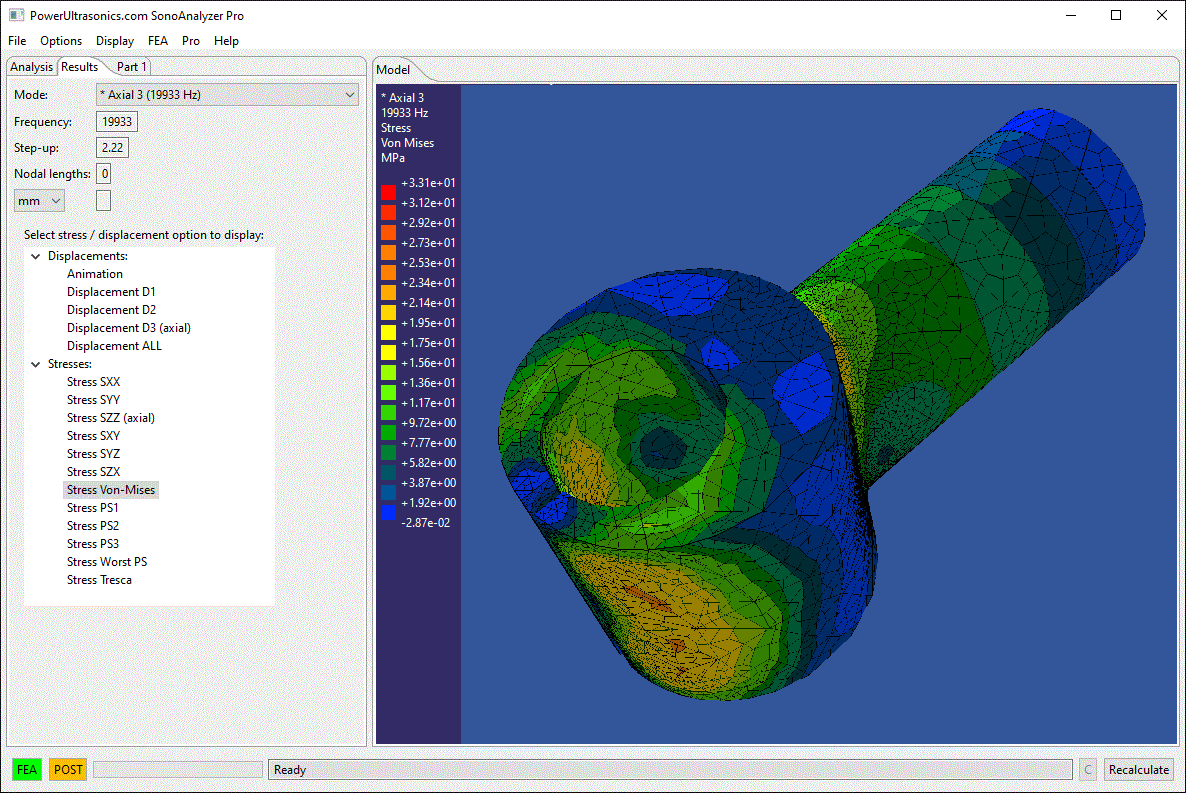 Compared to the earlier SonoAnalyzer models there are several advantages to this approach, but also some limitations:
Compared to the earlier SonoAnalyzer models there are several advantages to this approach, but also some limitations:
Pros:
- Ability to handle a very wide range of possible geometries.
- Much easier route to analyze an existing design.
Cons:
- Fine detail leads to a fine mesh which can slow the analysis, increase memory usage and in extreme cases cause the analysis to fail. Some simplification of real-world designs may be required.
- Only one material is supported (transducer models are not possible).
- Modifying a dimension requires returning to CAD, changing the design, exporting as STEP and re-importing to SonoAnalyzer.
- No guidance towards producing a viable sonotrode design.
SonoAnalyzer models exported to STEP format
With the obvious exception of the new STEP-import model above, all current (non-deprecated) models now include the option to export geometry to STEP format for importing into CAD / CAM systems. The option can be found in the menu under File -> Export -> 3D model (STEP). Note that this option is enabled only after completing analysis.
The saved STEP file can also be imported back into SonoAnalyzer, for direct comparison of results using the traditional hexahedral mesh to the new tetrahedral ones. Generally the results are closely comparable. The use of mid-side node elements in both cases (20-node hexahedra and 10-node tetrahedra) is an important factor in getting good results and accurately matching curved surfaces.
This also introduces the possibility of a new workflow:
- Initial overall design using one of the traditional SonoAnalyzer models, leading to a good acoustic design
- Conversion to STEP-format user-geometry model and confirmation of results
- Addition of special features / details as required, eg. tip profiles, using CAD.
- Final analysis and fine-tuning for an acoustically-efficient real-world design.
Deprecated models
Several older models have been deprecated in the lead-up to this release. This means that they will not appear in the model selection section of the Analysis tab, unless you select the menu option "Show deprecated models". Older saved models of these types will still open in SonoAnalyzer but with a warning recommending that they be updated. In all cases newer models are available that will cover the same geometry, usually with greater flexibility or additional options.
UI changes - Results tab
The new version features a simplified results tab with only a single "tree" of stress / displacement options. This is because SonoAnalyzer now handles internally all contour displays offered by the CalculiX postprocessor. For those who do still want to use the original postprocessor it is still supported in this version but with some limitations. The external postprocessor option will probably be removed entirely in future versions so if anyone has a particular need to use it that isn't currently satisfied by SonoAnalyzer please contact me for help.
UI changes - Analysis tab
 At the top of the analysis tab a new filter option appears, with checkboxes for Pro, OE and Free models. This replaces the "Show only Pro models" option in previous versions, allowing the user to select which classes of model are included in the list.
At the top of the analysis tab a new filter option appears, with checkboxes for Pro, OE and Free models. This replaces the "Show only Pro models" option in previous versions, allowing the user to select which classes of model are included in the list.
Where the software type doesn't allow analysis of the model (ie. Pro model in OE or Free, OE model in Free) the option to view an example analysis remains available.
The new model type has required the addition of a user-control for the axis on which the model is intended to work (which was implicit in earlier models). Users should not while in their CAD system which axis the sonotrode is aligned on (x, y or z) and select this on the analysis tab. The choice of axis has two effects:
- It determines the meaning of input and output - the specified amplitude is applied at the input end of the sonotrode and the step-up is calculated as the ratio of output to input amplitude.
- If the checkbox "Smooth midside nodes" is checked, SonoAnalyzer will attempt to find nodes on a cylindrical surface around the selected axis and then shift the mid-side nodes to follow the curved shape.
A new control for motion type (axial, radial or torsional) is also available. This is required for the new user-geometry which can be intended for any purpose, but is useful even for the older models where, for example, an axial model might be used with the intent to find a torsional design. The Finite-element analysis is usually the same no matter what motion type is chosen (since all modes are extracted) but this option will affect how SonoAnalyzer processes the results, labels different modes and scales the amplitude.
Under "More options" a new checkbox has been added: "Improved meshing v1 (experimental)". This applies to traditional SonoAnalyzer models using a profiled external or internal surface. As the name implies it is a work in progress...
A new button "Additional FEA options" has also been added. This opens the same dialog previously accessed through the menu (Pro -> FEA options), which is still available. This is intended to consolidate relevant analysis options in one place.
The Analysis type (Frequencies / Mode tuning) control has been temporarily disabled, with only frequency analysis available in this version. Mode tuning functionality will be restored in a future release.
UI change - Manual
For the menu option Help -> Manual, SonoAnalyzer will now simply open the user's default web browser to the v2 manual page. The manual will be updated shortly.
Information for new purchasers (Pro):
New purchases will be provisioned with version 2 (software and analysis server) as standard but version 1 can be provided on request.
For information on all available products please see the purchase page.
Information for new purchasers (OE):
New purchases will be provisioned with version 2 software as standard but version 1 can be provided on request.
STEP export is supported on SonoAnalyzer OE version 2 for current OE models but the new STEP-imported models are only available on SonoAnalyzer Pro.
For information on all available products please see the purchase page.
Information for current license holders (Pro or OE):
Updates are included with your original purchase for one year. The new download can be found in your user account under the "Files" tab. On Pro, the new file is named "SonoAnalyzerPro2-setup.exe" while the previous version 1 is named "SonoAnalyzerProR-setup.exe". On OE the new file is named SonoAnalyzerOE2-setup.exe while the previous version 1 is SonoAnalyzerOE-setup.exe.
If you have version 1 installed and your license is activated, SonoAnalyzer version 2 should pick it up automatically on the first run after installation. In the event that this doesn't happen it will ask you to register again - you can copy the same key from the "Product keys" tab of your user account.
You may want to clear your cache to save some disk space - the new version should read the old results but will prompt you to rerun the analysis anyway, so the old cached files are of little use with this version. From the menu choose Options -> Cache -> Clear cache.
The new version also connects to new external servers to perform the FEA and meshing functions. If you choose to use the cloud server provided with the software, this should update automatically but it may take a few minutes after you first run the program.
If you prefer to download and install a server locally, please use one of the downloads for SonoAnalyzer version 2, here.
